POST UPDATED: DECEMBER 26, 2021
In the current version of Google Search Console, your site might have one or more results for this Error: Status > Index coverage > Submitted URL marked ‘noindex’

This isn’t necessarily an error, although if a site is not being indexed properly, Search Console is a great place to start.
A page that is set to ‘noindex’ (vs. the default ‘index’) requests to Google that the page not be indexed nor displayed in search engine results. Google may still crawl this page and follow the outbound links, and it may also display an abbreviated listing in the SERPS (search engine results pages).
Here’s an example – our Client Portal is ‘noindex’ because it’s just for clients. There is no content that we want found in search results. You can see below that Google knows the site exists, and the home page is in Google’s index. Other than that, Google tells us that “no information is available for this page” which is fine by us.
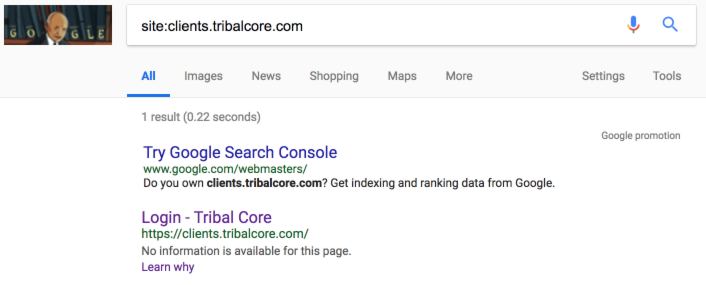
Why would you want a page marked noindex?
Sections of a website (be they a custom post type in WordPress or part of the taxonomy) may be marked ‘noindex’ for various reasons, particularly if there is no additional information beyond a collection of links. Imagine a user landing on such a page and trying to make sense of it. If there is no additional value or context added, the user is less likely to engage, which is a lost opportunity and seen negatively by Google (via user intent, time on site, bounce rate, etc).
Check everything at site launch: An Asterisk Is Costing the U.S. Open Thousands of Visitors
When reviewing this “Submitted URL marked noindex” error in the new Google Search Console, first ensure nothing is marked ‘noindex’ that shouldn’t be. When a website is built, the entire site is generally set to “noindex” even if it is located on a password-protected server. So when that site launches, sometimes someone forgets to change that setting to “index” and the site can be hidden from Google indefinitely! See the article to the right on the U.S. Open for a great example of how to launch a website without remembering to check basic settings.
Woocommerce and noindex
WooCommerce, developed and managed by Automattic, is an open-source e-commerce plugin for WordPress. It is a great option for small catalogs, with the ability to add a wealth of plugins, some available for a fee. So essentially, the smallest sites can deploy Woocommerce for free and bigger sites can pay for important features like subscriptions and gateways.
By default, Woocommerce has noindex set on:
- the cart
- checkout
- my account
Noindex on these Woocommerce pages are NOT errors. Let’s look at “search intent.” If someone is searching for “blue widgets” or “iPhone SE cover,” there is no value for that user to land on an empty cart page on your site.
The useful information for consumers and site visitors is on your product pages, your blog posts, etc. – those are the pages you want set to index. Any page that is transactional (including the cart, checkout and the My Account page) shouldn’t be indexed, because that’s not where you’d want anyone to land.
Search Console’s noindex Options
- Test Robots.txt Blocking – as in the “U.S. Open” example above, the robots.txt file that sits in the root directory of your site can be the cause of a page or directory or entire site not being indexed. Checking noindex and robots.txt for potential directions to Google is essential.
- Fetch as Google – see how Google sees your page on both desktop and mobile. You can click through to see the page code (what Google calls “Downloaded HTTP response”) and how it renders for Google vs. actual human visitors.
- View as Search Result – because the page is set to “noindex”, this should display no results or possibly the obscured version we saw in the Client Portal example above.
- Submit to Index – this would only be applicable if you have changed a page from “noindex” to “index” and subsequently want to make sure Google sees it. Generally, we’d want Google to organically crawl the newly indexed page via the website’s navigation and internal link structure, but using the “Submit to Index” option may be useful to force the issue.
When to Index noindex
Reviewing the noindex pages in Google Search Console shows us where there may be SEO opportunities ripe for the picking. This entails making certain pages ‘index’ and adding quality, useful content.
An Author page by default usually just contains links to that author’s posts. Looking at this from a user experience, how do we add value to an Author page that’s otherwise a bundle of links? We can add in a full bio for the author and a carousel of photos. This creates a much more well-rounded context for links to the author’s posts. We can also adjust the Page Title, the Meta Title and the Meta Description.

For instance, those two elements (Page Title and Meta Title) might, by default, be named “Author Archives: Bob Smith” and could be better named something like “Bob Smith, Featured Author” or “Bob Smith, Chef and Food Critic”. Once the page is changed from “noindex” to “index,” it is now much better positioned to rank for relevant searches and to appeal to site visitors at the same time.
How to remove the noindex tag in WordPress
If you need to remove noindex from a page in WordPress, your best bet is to use the Yoast SEO plugin.
When would you want to do this? A good example would be if you are building a new home page and want to show it to a few people, but don’t want it public yet (alternately, you could set a password on it for those recipients).
Another example would be if you are creating near-duplicate landing pages for ad campaigns. You generally would not want these pages to be indexed for organic search results.
First, edit the Page or Post you want noindexed. Then scroll down to the Yoast SEO box, which should appear below the main content area, be it the Classic or Gutenberg editor. Click the gear icon.
Look for this: Allow search engines to show this post in search results? That’s the noindex setting! Change “Default for Posts, currently: Yes” to “No” and click the blue Update button.
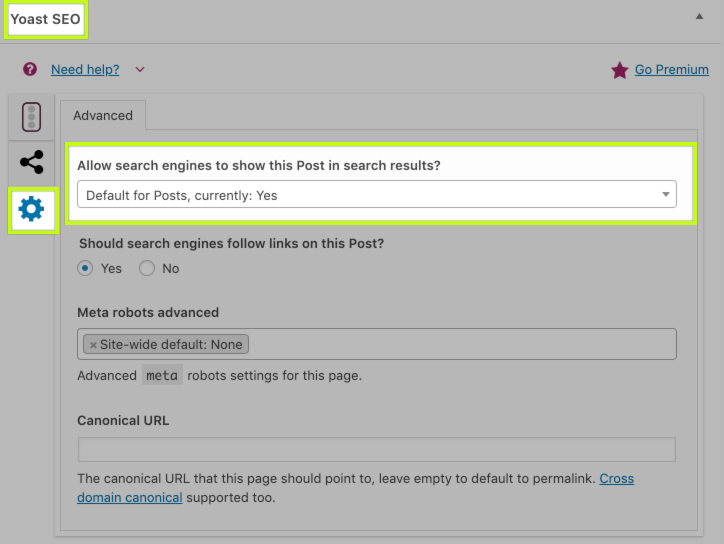
Yoast SEO allows us to hide a page or post, removing it from the sitemap and adding a noindex setting, which is effective in hiding it from the search results.
To test, go to your Sitemap and review. If you are using Yoast SEO’s sitemap, your URL will be yoursite.com/sitemap_index.xml
Click into either post-sitemap.xml or page-sitemap.xml (depending on whether you are setting noindex on a Page or Post) and ensure that your intended action is correct – you shouldn’t see the Page or Post you marked as noindex. Voila.
If you’re running a Woocommerce store, you can also do this for Products, taking a look at product-sitemap.xml to check your work.
Categories and Tags
Categories and Tags are likely candidates for ‘noindex’ as well. This is because they simply aggregate a bunch of content without adding value. This SEO opportunity (which I refer to as Taxonomy SEO) is to add quality content that adds value to the collected posts on that topic.
For instance, let’s say a recipe website has 8 recipes that have been tagged with “carrot”. Visiting that page will show eight headlines, possibly with some additional metadata like an excerpt, author, date, and # of comments. It may have a Page Title and Meta Title of “Tag Archives: Carrot.” That’s about it. It’s not a compelling user experience.
How to add value? Start by adding 500 words or more to the top and/or bottom of the page, putting “carrot” in context – the culinary origins of carrots, different varieties of carrots, how the taste of a carrot is described, how carrots are used in both savory and sweet dishes, etc.
Handy for marketers: Social Network Image & Video Size Guide
Change the Meta Title, Meta Description and Page Title to more accurately describe the Carrot Recipes. Add some high-quality images large enough for social sharing.
Let’s kick it up a notch. You can then edit each article that’s been tagged “carrot” and write a custom excerpt of 50 words or so that is unique from the content on the page. This further architects a real, unique, interesting page of value to both Google and site visitors.
Bring all these elements together, and this page is “index” ready. Note the above changes may require a plugin or some developer time.
Review Your Sitemap
If your site has a sitemap, here’s a handy tip. Look at it! There may be any number of pages you don’t actually want on the sitemap (which basically tells a search engine spider what pages it can crawl). For instance:
- test pages
- old, outdated pages
- administrative pages
- confirmation pages
How do you know if you have a sitemap? First, try going to yoursite.com/sitemap.xml. If that doesn’t produce any results, check with your web developer, who can usually enable a sitemap with a quick plugin. Also of note, sitemaps can be submitted to Google Search Console for validation and crawling, although the strategy and efficacy of doing so is the topic of another post.
If your site has pages on the sitemap you don’t want visible, you’ll need to do two things:
- change the status of each page to ‘noindex’
- exclude the page from the sitemap
How you do both of these things are largely dependent on how your site is set up. In WordPress, the free Yoast SEO plugin is widely used for managing both of these things.
UPDATE 1: July 23, 2020 – according to Search Engine Journal, the new version of WordPress – 5.5 – will support Sitemaps. Interesting! This apparently will require web hosts to install the SimpleXML PHP extension. This might be a non-starter for some web hosting companies, but in general, I think we’re likely to see broad support for this, given the large installed WP user base.
UPDATE 2: December 26, 2021 – employing Yoast SEO for Sitemap functionality is still the gold standard and by far the most common implementation for sitemaps on WordPress.
Crawled – currently not indexed
The following “Crawled – currently not indexed” Coverage issue in Google Search Console can be a tricky one to decipher. Most recently – December 2021 – we’ve seen this occur on a client website where the site was improperly migrated from WordPress to Shopify, resulting in an old set of permalinks that don’t properly redirect to a new set of permalinks, since WordPress and Shopify tend to handle permalink structures differently.
We’ve updated the Sitemap URL in Google Search Console, so it’s crawling the new content more deliberately. And we’re updating all of the redirects, where the old permalink was redirected to the blog home page, and is being reworked to redirect to a 1:1 contextual match, preferably the same blog post on the new platform.
Google may also not index pages and posts it’s crawled because of quality issues or duplicate content. This report in Search Console can provide clues – look for insight such as the permalink structure – maybe its posts in a certain category, or all Tags or something else related to the taxonomy and the directory structure. Be sure to review all of the different ways that content might not be indexed to properly address this issue.
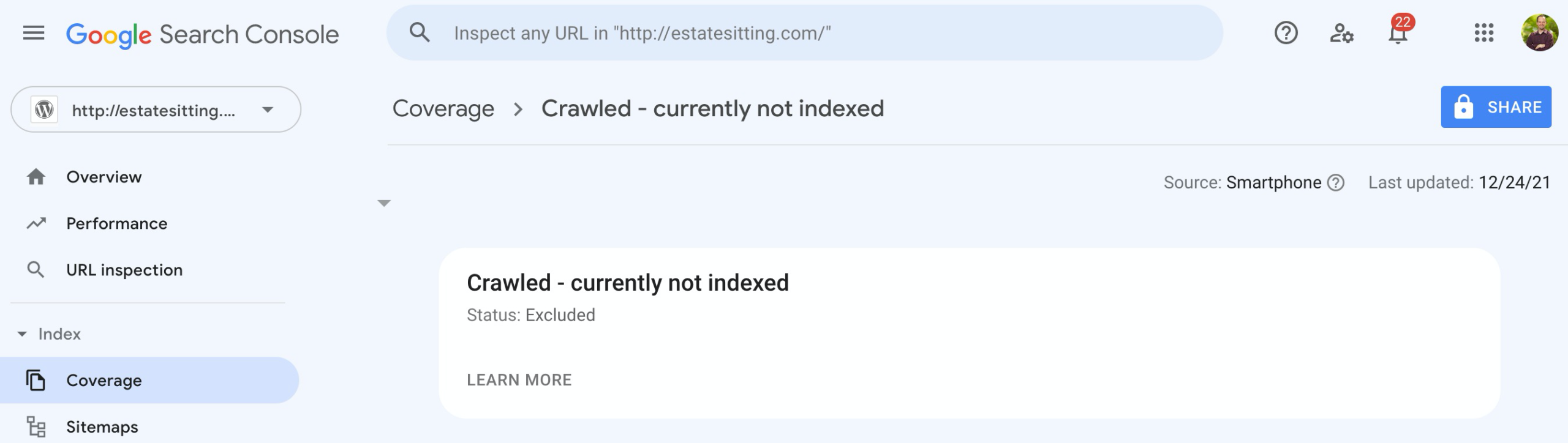
Crawled – currently not indexed issue in Google Search Console
This noindex Summary
Google flagging ‘noindex’ pages as errors in Search Console can be quite revealing. Use this opportunity to make sure the pages that are effectively hidden should be. Also look for opportunities to build out great content for your visitors on pages that could be changed to ‘index’. And check out your Sitemap – it can be pretty revealing in unexpected ways. Let us know in the comments below if you have any questions!
Do you run a big website with indexing problems or other SEO issues? Get in touch, maybe we can help!
Are you a WordPress designer or developer? We’re a web marketing agency optimized for WordPress. Check out our (WP) Partner Program and learn how we can support your clients and earn you long-term business.
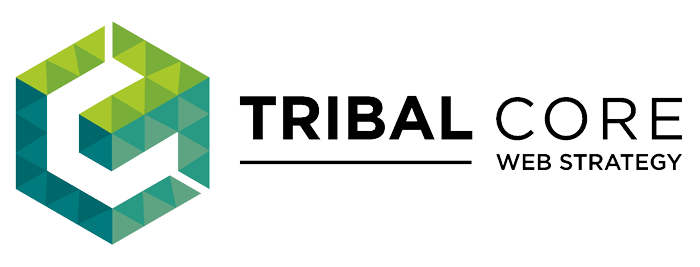

Comments
Thanks for this! I was wondering if there was a way to tell Google to ignore the pages that are noindex on purpose? Should I try to remove them from the sitemap?
Hi Eva – thanks for writing in! There are three primary ways to *discourage* Google from crawling and indexing specific parts of your site, be it the whole site, a folder or a page.
1) noindex tells Google that you don’t want the page to appear in search results. That page may still be crawled, however, and pairing noindex with follow or nofollow suggests to Google whether or not it should continue crawling and whether or not your page’s authority should be passed on to the recipient of the link.
2) removing a page from a Sitemap is an additional step you can take to minimize the chance Google will crawl and index the page, and can be paired with noindex. If you are on WordPress, try the Yoast SEO plugin, which has an XML Sitemaps tab. You can add the post ID for the page you don’t want in the sitemap, and then check it by going to yoursite.com/sitemap.xml.
3) .htaccess is a file that sits in the root of your domain. You can use it to explicitly exclude Googlebot from accessing parts of your website (like /wp-admin/ or a client area for instance). You need to be really careful with what you put in your .htaccess file, since a wrong character can tell Google not to crawl your site at all!
Hope this helps – let me know if you have additional questions.
Hi;
Many thanks for sharing this useful article;
I read carefully, i have one problem in my tags, some of my tags in google search console are “no-index” , i checked everything but no result found.
Just thinking about plugin conflict maybe caused this error, for example i used “404 redirect to home” plugin,
I’m suspicious to four plugins installed:
1- 404 To Homepage
2- Social Media Auto Publish
3-Wordpress Pinterest Automatic
4- WP Super Cache
Please share your experience about this issue if you have.
Thanks again
Sam
Hi Saman – Thanks for writing in. A couple thoughts for you:
1) setting all Tags to “noindex” can be a good strategy, if you are not adding good content to a collection of tagged posts. See my notes above on Taxonomy SEO. Either way, you want to know why some or all of your Tags are set to “noindex”. Since you are on WordPress, I would check to see if you have an SEO plugin like Yoast SEO or All-In-One SEO. If so, look for the Tag settings.
In Yoast SEO, go to Search Appearance > Taxonomies. Find the Tags section. It should say “Show tag in search results?” If you expand the tool tip, you’ll see it says this: “Not showing Tags in the search results technically means those will have a noindex robots meta and will be excluded from XML sitemaps.” So you can decide to set noindex on your tags or not by toggling this setting. (Don’t forget to Save!)
2) if you think there’s a plugin conflict, the common advice is to disable all your plugins and re-enable them one-by-one until you find the issue. You can certainly do that, and look in the source code of any of your Tag pages to see if they are set as “noindex” or “index” or no defining tag at all. If you feel that that the issue is with how Google is crawling or viewing your content, disable all four of them for a week or so, until you see how Google is viewing and indexing those pages.
Hope this helps. Good luck!
Google Search console is telling me that my sitemap.xml itself is marked ‘noindex’ – which is correct, right? I don’t want users looking at my ugly sitemap.xml file – I only want google (and friends) to look at it so that they can index the pages my site map is telling them are interesting. I have had this error on a couple of WP sites I am running. I presume I can just ignore this error, but don’t really want Google to keep bugging me about it if it isn’t actually an error. Is this something you have come across? Or that I can do about?
I have just found the answer to my last question about the sitemap.xml here: https://productforums.google.com/forum/#!topic/webmasters/Au5BpeDsGME
Hi Charles – that forum post on Google you shared had a bunch of good information. I’d check your SEO or Sitemap plugin to see if either is producing a sitemap.html version in addition to sitemap.xml. Also, I’d recommend taking the time to claim your website in Google Search Console and submitting your sitemap, if you haven’t already. Try viewing the source of your sitemap.xml to see if there is a Robots meta tag or X-Robots-Tag HTTP header. Also take a look at your robots.txt file by going to yoursite.com/robots.txt and see if anything is being blocked that shouldn’t be. Hope this helps!
I got the same error, but now solved it, thanks.
Hi,
On my website, there is a page which has enough content. But, when recently I checked new google search console, there I found out that the page has been listed in the Submitted URL marked ‘noindex’ category.
When I checked my page, its not marked as noindex, its 200 OK page. So, what might be the possible reason that google is treating it as noindex page? The same is happening with some other urls as well.
Hi Bhavna – Thanks for writing in. The first thing I’d check is “Fetch as Google” in Google Search Console and see if anything is revealed there. Secondly, check your robots.txt file to make sure you are not unintentionally excluding parts of your website from Googlebot. Lastly, give it a week or so, and see if this issue naturally resolves. If you’d like to respond here with a couple URLs you are having troubles with, I can take a look.
Hi, its currently showing my-account, basket, and cart page as no index. Should I not worry about this? Or do I need to do anything?
Hi Demi – thanks for asking. These are pages that don’t need to be indexed. The basket / cart are unique to any one person’s individual visit and shopping experience. Same for the account page. Any returning customers can come in through the home page or a bookmark. You’re good!
Hi Tyler
Thanks for a great article
So if a page is showing as an error on search console and I want it to be noindexed I’m ok to just leave it as an error?
Thanks
Robert
Hey Robert – thanks for reading and reaching out. Yes, Google classifies these as an “Error” and not an “Issue” but that may be a bit of a misnomer. If you DO want the page in question to be noindexed, then first try clicking into the page on Search Console and clicking Validate Fix. This may signal to Google that you are, in fact, cool with that page being noindex. If that doesn’t work (may take a few days to resolve), I think its fine to leave it as is. The pages that you want to be indexed and ranked will not suffer as a result.
Hi Tyler. I have a page that is marked as “noindex” and I do not want it to be indexed. You said “If you DO want the page in question to be noindexed, then first try clicking into the page on Search Console and clicking Validate Fix.” However, there is no “Validate Fix”. So what do I do instead…?
Hi Malachi – I’d first check to see if that page, specifically, has been indexed. You can do this by Googling the specific page preceded by “site:” – for instance, if I wanted to see if a page on our site explaining “What We Do” is indexed, I can Google it like so:
site:www.tribalcore.com/what-we-do/
In this case, our page shows as indexed, which is what we want. For you, hopefully nothing comes up in the result, since you don’t want that page indexed!
I would also exclude that page from your sitemap. If your site adds every page to your sitemap, and you mark that page as noindex, you are sending a mixed signal to Google. If you’re using WordPress, then you can exclude a page from the sitemap via a plugin like Yoast SEO or XML Sitemaps. Hope this helps!
Hi, I do not currently have any of my pages marked as noIndex, however almost every page on my site is now showing as having a noIndex directive. Historically the pages have all been crawled and indexed without an issue, so I have no idea why this has suddenly changed, and neither does anyone else. As a result my impressions and clicks have gone through the floor. Any suggestions would be greatly appreciated.
Hi Lauren – sorry to hear you’re having this problem. You’re welcome to add your URL to this thread so I can take a look. In the meantime, I’d recommend two things: (1) check yoursite.com/robots.txt to make sure you aren’t blocking Googlebot that way and (2) you can try clicking the “Resolved” button in Google Search Console, which will cause Google to re-evaluate.
Another thought: Is your lower traffic a result of your site being de-indexed? Or have your rankings changed dramatically? If you’re totally de-indexed, then noindex/robots.txt is the place to look. You can search on Google for “site:yoursite.com” to see what’s currently indexed by Google. If you’re just seeing lower search rankings, it’s probably a different issue, maybe related to being mobile-friendly or not being secure (https) or simply increased competition.
I am experiencing this exact problem. Would love to know how you fixed it.
Posts that were previously indexed get de-indexed. The error shows a category/tag marked as no index. So if a category has say 500 posts, they gradually get de-indexed until they are all gone.
Any fix? Using rank math on WordPress to make posts.
Hi William – if you have that many posts (thousands?), you might want to look at how your site is crawled. On big sites (into the millions of pages), I’ve found that multiple paths to a page/post can be helpful with indexing. This might mean two different directories for instance, based on different taxonomies. Meanwhile, you might be more proactive in Google Search Console, looking for issues and replying as quickly as possible to content that gets flagged. I’d also run a crawl regularly using Screaming Frog, and see if it picks up on any index/noindex issues. Good luck with your site!
Thank you so much for the help. I got some ideas from your post. I think i have some issue in the sitemap. I will do more research on it. Thanks a lot.
Hello, I also faced the same problem in my site. I also unchecked “Include Sitemap in html” option in wordpress, But until this issue not remove. Can anyone tell me in how many days it will remove?
Hi Indronil – Thank you for writing in. If you still are not being indexed properly, then there is likely still an issue. The HTML Sitemap shouldn’t be a problem at all. Make sure your plugins are up to date, and make sure that you are not “discouraging search engines” in the WordPress settings. You are welcome to reply with more information, and we can see if we can get you sorted.
Hi there,
Thanks for this useful piece! I was wondering what should I do regarding woocommerce pages that are marked as noindex error, such as the cart, the check out and the “my account” pages? Thanks so much 🙂
Hi Viki – Thanks for writing in! I wouldn’t consider noindex on those Woocommerce pages to be errors. Let’s look at “search intent.” If someone is searching for “family coaching” or “parenting help,” there is no value for that user to land on an empty cart page on your site. The useful information is on your product pages, your blog posts, etc – those are the “index” pages. Any page that is transactional shouldn’t be indexed, because that’s not where you’d want anyone to land. How does that sound to you?
Hi Tyler,
I really like your article and appreciate the way you describe the error!
Well, i am facing one problem for one of my client new website which was launched in multi-language 15 days back and i have successfully submitted the sitemap right after the 2 days of website launch in Google search console and all the pages are indexing and crawling but now my client want me to change the URL of few pages in one language. My question is: can i rewrite the url and resubmit the sitemap to google search console and if it possible then what should i do with previous crawled url which have been renamed. will google penalize the website?
Kindly share your expert thought on it
Thanks,
Pradeep
Hello Pradeep! Good questions. Let’s see if I can help you out here:
Yes, you can change the permalink. If you do, confirm that the permalink on the sitemap also changed. If you have already submitted your sitemap to Google, you should not have to resubmit it – Google will pick up the change.
The previous permalink needs to be 301 redirected to the new permalink. I like to use the “Redirection” plugin.
Google will not penalize the website, but my understanding is that using a 301 redirect can result in a small loss of authority. This mostly would affect external backlinks to the page. If you don’t have any external backlinks to the pages that are being changed, I would go ahead and make the client happy: (1) change the permalink (2) set up the redirect (3) watch in Search Console and search results. You should be ok! Hope this helps!
Hi Tyler,
Thanks for an interesting read.
I use a managed WP and recently updated theme, which created a whole host of problems. Recently I also changed the categories and tags to noindex using Yoast premium tool, but google search console can still see the respective sitemaps and also returning an error: “general http error: We encountered an error while trying to access your Sitemap. Please ensure that your Sitemap follows our guidelines and can be accessed at the location you provided, and then resubmit”. I am wondering at this point if I am better off manually deleting those two sitemaps from google search?
Many thanks,
Ioana
Hi Tyler,
Thank you for an interesting read.
I recently updated my Categories and Tags to noindex using Yoast pro on a managed WP blog to avoid duplicated content issues. Google search console still trying to access those two sitemaps and now returning a http error ” We encountered an error while trying to access your Sitemap. Please ensure that your Sitemap follows our guidelines and can be accessed at the location you provided, and then resubmit.”
Shall I just manually delete those 2 sitemaps from google search console to avoid any false errors being pocked up?
Many thanks,
Ioana
Hi Ioana – I believe you are referring to your site that is hosted on wordpress.com. I don’t know how applicable this info is to WP.com sites – those are by design very limited in terms of functionality (which they make up for with simplicity and ease-of-use).
My first thought is that if you have multiple sitemaps, you are running multiple plugins. Or possibly a plugin plus a WP.com setting.
For instance, you might have sitemaps enabled in both Yoast and Jetpack. If this is the case, turn off Jetpack’s sitemap. Yoast is better, and you have more control.
Next, check to make sure you don’t have sitemaps at both locations. The above tweak should fix this issue.
/sitemap.xml
/sitemap_index.xml
Ultimately, you only want the sitemap being generated and accessible in one place. This is the URL you would then submit to Google Search Console. Give it a try, and if you have further issues, write back. Thanks!
I have a problem that is link catalog has been index but Google Search Console constantly reports “Noindex ” at Meta Robots. I checked and I did not see anything (actually I never moved on that). I checked everything you mentioned but Search Console still press Noindex. But the actual search site has the index on Google. Strangely, I suffer from this problem after being hacked web on 1 month ago, I’ve cleared everything out of all the VPS and backup all the data. Now what should I do. Help me with!!! Thank you.
Hi Melody – thank you for writing in. I can see that this page is indexed.

I don’t know enough about this site – maybe it was built using scraped content, in which case it might not be indexed because Google considers it duplicate content. You might try submitting a sitemap to Google Search Console as the next step.
Thank you for a great advice and information in this article. I have a question; Suddenly Search Console give the notification that my latest product pages site map is in html and not XML. The settings XML site map in my Yoast is ‘On’. I´ve change the cache and other Yoast recommendations but it doesn´t seem to help. Do you have any input and advice about this matter?
Kind Regards / Eva S
Hi Eva – thanks for writing! I’ve taken a look at your sitemaps, and everything looks good on first review. When you’re in the Sitemaps interface in Google Search Console, or you’ve clicked through to your Product Sitemap, do you have a button that looks something like the following?
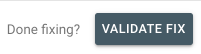
If so, you might just want to click that button and see how Google responds – it generally takes a few days. You may also want to make sure WordPress core and plugins are all up-to-date. This might be a false positive issue, so hopefully it resolves easily. If not, write back, and share anything else you’ve tried.
Thank you for input and advice. When I´m the Search Console sitemap interface and one of the product pages -url that indicates error and *Site map has html’ I can´t find the ‘Validate Fix’ button unfortunately. I´ve published a temporary print screen of the Search Console notification here so you can see https://retrocrafts.se/site-map-error/ I can´t seem to figure this out. I´m really greatful if you have any suggestions about the matter. Kind Regards and Thank you / Eva S
Hi Eva – Can you show the previous screen in Search Console that shows what Sitemaps you have submitted to Google? Also, make sure that Jetpack’s Sitemap feature is disabled. Another thought, there may be another plugin conflicting, including SEOPress. Lastly, you can safely delete the Sitemap in Search Console and re-submit it. You won’t lose your indexing. Only submit this one sitemap, no others: sitemap_index.xml
Let me know how it goes!
Hi Tyler, Sending the link where you can see the complete site map screen in Search Console looks like https://retrocrafts.se/site-map-error/ I´ve switched off the Jetpack site map feature. Also I removed W3 Super Cache plug in and switch in to WP Fastest Cache. I have not yet tried only submit sitemap_index.xml Thank you so much for you input and advice. Kind Regards Eva S
Hi Eva – I think I see what’s going on. The one “produkt” page is listed as a sitemap, which it is not. In Search Console, click that sitemap and you’ll get to the sitemap detail page. In the upper-right, look for the three dots. Click that and “remove sitemap”. This should solve the issue! Let me know how it goes.
Thank you Tyler! Now I understand. So greatful for your input. Happy Easter!
Hi Eva – fantastic, so glad I could help you! Happy Easter to you too!
Great help! thanks
Hello,
Ok so there’s no adverse affects to SEO if you get a few of these ‘noindex” errors correct? I had a few posts that were more outdated and time sensitive but was more of an option for a user to read. The posts would probably be more harmful to SEO if indexed because someone expecting information more recent would just bounce out Thanks for helping to clear this up. I’m always looking for the error flags in Search Console.
Hi Earl – I’m not quite sure what you’re getting at, so feel free to share more. What I’d suggest is that if you are getting “noindex” errors in Google Search Console, then do your best to understand why this error is being triggered. It might be fine that the page is noindex, like a shopping cart page. Or perhaps a blog post was inadvertently set as noindex and you could correct that. I would not place too much emphasis on older posts with high bounce rates, but the process of cleaning up “cruft,” redirecting old posts, etc is something that can help refine broader SEO efforts.
hello sir, a great piece of information. I’m facing an index issue on the blogger platform. whenever I submit my new blog post URL in search console it got rejected by Google, it shows like this – Crawl
Last crawl – N/A
Crawled as – Googlebot desktop
Crawl allowed? – N/A
Page fetch – N/A
Indexing
Indexing allowed?- N/A
User-declared canonical – N/A
Google-selected canonical- N/A
please help me to solve this issue. how can I remove noindex tags from blog posts?
Hi Shubham – you should reach out to Blogger for any specific issues. What I can tell you is to look at what’s indexed and what you’re showing on your sitemap.
First, do a google search for site:entrepreneurgroth.com
The #1 result is /blog which is a 404. Make sure you aren’t linking to this 404 page from anywhere on your site.
Next, take a look at your sitemap – it only shows your three most recent posts. It should show every page and post on your site, or it should break down into multiple sitemaps, each with their own set of listings.
You’re going to have to work with Blogger to clear these things up. Once you’ve done so, see how Search Console is displaying your site after about two weeks. Good luck!
I have an issue in my WordPress site but I submit my page_sitemap XML in google search console it shows success message after I validate the inner pages it says my -account page is error “No: ‘noindex’ detected in ‘robots’ meta tag” I’m using Yoast plugin. how to resolve this?
Hi muralikrishnan – My first thought is that you wouldn’t submit page-sitemap.xml, you’d submit sitemap_index.xml, and then Google will crawl through the page and post sitemaps. Secondly, you can try looking at yourdomain.com/robots.txt and see if there are any concerning directions to not crawl parts of the site you want crawled. Lastly, this may resolve on its own. Give it a couple weeks, and Validate the sitemap in Search Console again, and see what happens. Hope this helps!
Hi,
I have a issues with this landing page – there is no error “index” page only, but if I have given google fetch its showing no index tag found, but i already cleared. still not showing google result above url, give the solution
Hi Rajesh – I think your issue is because you aren’t linking to that page from within your website. Googlebot needs to be able to crawl and get to that page as if it were a human on your site. The sitemap doesn’t count – Google may index a page on a sitemap and then deindex that page if it confirms there is no other way to get to it. So try putting a link to it in the footer of your site and give it a week.
but I have already three same types of URLs(without linking the footer). all URL’s are indexed in google – reference’s for you. the only site: not yet indexing and showing the result
Hi Rajesh – my experience is that pages can be indexed because they are on the sitemap, but that Google might also then deindex those pages if it doesn’t see any other links. So I recommend at least trying an internal site link to that landing page and see if you can get it indexed. Then you can go from there! Good luck!
I have found 981 URLs have “Submitted URL marked ‘noindex’” Error.
I checked my plugins status is ok. Also, I check my Rankmath SEO plugin all pages is index click.
Also, I check my robots.txt file it also has ok.
But still, i don’t know why I found noindex error on my website.
This is my website REDACTED
Please check and advise me what can I do?
Hi Smith – thanks for writing in! Give it a week, see if that resolves the issue. I took a look and everything looks fine. That said, you have a big site and long-tail sites can pose some issues with validation, Google Search Console, etc. Feel free to write back.
I have blog on blogger and also have custom domain . I am using hindi language Event blog . My blog is 2 week old and I am all set like analytics, webmasteer etc I have posted 10 article in 2 week but only one url is indexed . Please guide why my blog url not indexing , as I am using webmaste for manually I dex but still my blog url is not Index as m not using copy content not even copy images. Pls help me. For reference my blog link is hindishabad.in u can check if any problems is there pls help
Hi Vinod – for a new website, it helps to have a little patience. I checked and your site is nice! It looks like it should be indexed fine in time. You might try building one or more backlinks to your website. Maybe you have another website or a blog where you can place a link? That will help quite a bit with the crawl and getting indexed. Good luck!
Thanks for sharing i Resolved my error noindex’ in Google Search Console
In search console i can see the error- “Submitted URL marked ‘noindex’” but i have checked everything like yoast seo plugin and general settings from wordpress. Cant find the solution.
Hi Sankha – your site is down, so if this is not spam, I recommend you give it a couple days to see if it is still an issue in Google Search Console. You should then be able to see if there is a specific page or pages that are causing problems, and if you think there are no actual issues, you can click “Validate Fix” to see if that resolves things. Good luck on these next steps!
Hello,
I just relaunch my new website and forgot to uncheck the option “Discourage search engines from indexing this site”.
Problem is that the Googlebot visited my site and now in the Search Console all my pages have the error “The page has the meta “noindex”.
I already unchecked that option 20 days ago but it seems that google is not coming back to my site.
What can I do? How can I get Google to visit my site again?
Thanks.
Hi Walter – thanks for asking your question. Your sitemap looks good! Try this solution here:
https://support.google.com/webmasters/answer/6065812
Go down to Crawl request methods and try these steps here:
Use the URL Inspection tool (just a few URLs)
I think that will work to get Googlebot unstuck. Give it a try and let us know!
thanks for fixing the indexing problem ….
Hi Tyler,
I have similar problems with the abovementioned responses. I have pages on my site that keep getting tagged with a noindex tag. First how do i pinpoint what is placing these tags on to my page and how do I change it to become a index page. Out of 60 pages 30 have been tagged with no index (Including my homepage, Ahh)? Ive tried everything from deactivating plugins, following all the steps in this post, but still the still pops up.
Hi Ismael – it looks like you are getting this sorted, because I see your homepage is now “index” and not “noindex”. I do see you are using the Rank Math plugin for SEO. That may be causing some issues – check to see if it has a default setting of “noindex” for new pages and posts, and change that default setting to “index”. You might also want to switch over to Yoast SEO, a much more commonly used plugin. Good luck!
Hi, Sir after one week we faced an indexing issue. my new articles not index in google. pls, help me with what can I do. my site URL is REDACTED
Hi Sadhana – it looks like you are indexed now, congratulations! If you type site: and then your domain (for example: site:tribalcore.com), you’ll see that Google is indexing your site. I see 1,070 pages indexed.
I am trying to remove noindex meta tag from my blogger blog. But I am unable to do that. Why this is happening? Though there is no any noindex tag when I am editing my blogger code.
Please can you tell something about this?
Thanks.
Hello Dipankar – I think you solved your issue – I looked at your site and don’t see a “noindex” tag. I also looked at your robots.txt file, and that looks fine. However, Google doesn’t seem to index any pages on your site. Be sure to claim your site in Google Search Console and submit your sitemap, which is at /sitemap.xml on your domain. Look for any issues or errors in Search Console over the next couple weeks after submitting. Good luck!
Hi Tyler Suchman,
Thank you for your reply. I am very glad to know you checked my blogsite carefully!
Really I am very glad!
And yes the problem is solved. Now my Homeopathy blog is successful indexed on Google.
Thank you.
Hi Tyler Suchman,
Thank you for your reply. I am very glad to know you checked my blogsite carefully!
Really I am very glad!
And yes the problem has been solved. Now my Homeopathy Blog blog is successful indexed on Google.