What’s Google Places? It’s the new re-branded Local Business Center, where you can claim your business, edit your business listing and influence how your business is displayed in Google Search, Google Maps and other locally oriented Google search tools.
One of the new features is “Service Areas”, where you can identify the geographic area you serve, whether its a city, a radius of x miles around a defined point (marker location), or a polygon on the map that identifies a service area.
Something curious happened when I was working on a client’s Places page. This client services their customers at their homes. There’s an option when editing a Google Places page to check or un-check a box labeled “Do not show my business address on my Maps listing.” This had been unchecked (so that the business address did show), and I decided to check it and watch the stats for a week. The client still had their service area (stretching multiple counties in Southern California) identified on the map.
The stats weren’t promising and the keywords that triggered the listing were far less relevant and slightly less frequent than when the business address showed up in the listing. But worse, the business was showing as being located in another nearby city to its actual location. This was primarily due to an old listing on a third party site that Google appears to be using as a trusted information source.
So here’s the curious part. When I unchecked the box, so that the address would show again, it set the marker location for the business about 20 miles to the south, on a small island off the California coast.
This showed up on every search I could think of. Businesses that are in the same commercial building were showing up properly, but my client’s business was located on a deserted island, with nothing but sea birds and possibly a naturalist or two as prospective clients.
I (finally) fixed it – its officially called an “Incorrect Marker Location” – here are instructions on how to do so:
When logged in to Google Places, you’ll see the Dashboard, which contains stats in the main column, and abbreviated business info in the right sidebar.
In the right sidebar, click the Edit button next to “Your Business Info”
You should see the your marker location (and service area if applicable) on the Google Map in the right sidebar. Just below it, there’s a link that says “Fix incorrect marker location”. Click it.
You’ll get a pop-up Google Map, where you can drag the marker location to wherever the business actually resides.
You can zoom in and out with the controls in the upper left if you have a fair distance to travel. I had to pull up a different Google Map in a separate browser tab, to fine tune the location based on other local businesses.
Save Changes.
That’s it – it propagated across all listings within a few minutes. Hope this helps.
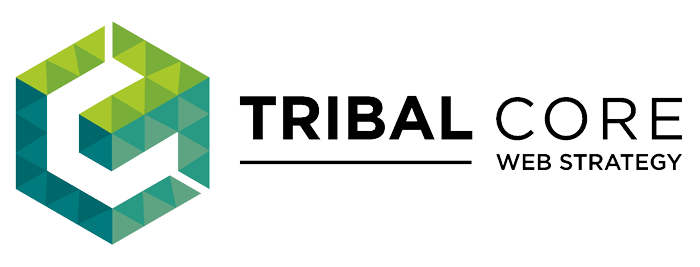
Comments
Marvellous tip – thank you.
I too recently changed my business address, but my appearance on Google Maps was showing the old location. This tip worked within a couple of minutes.